How to install OSKI Starter Kit for Umbraco 9
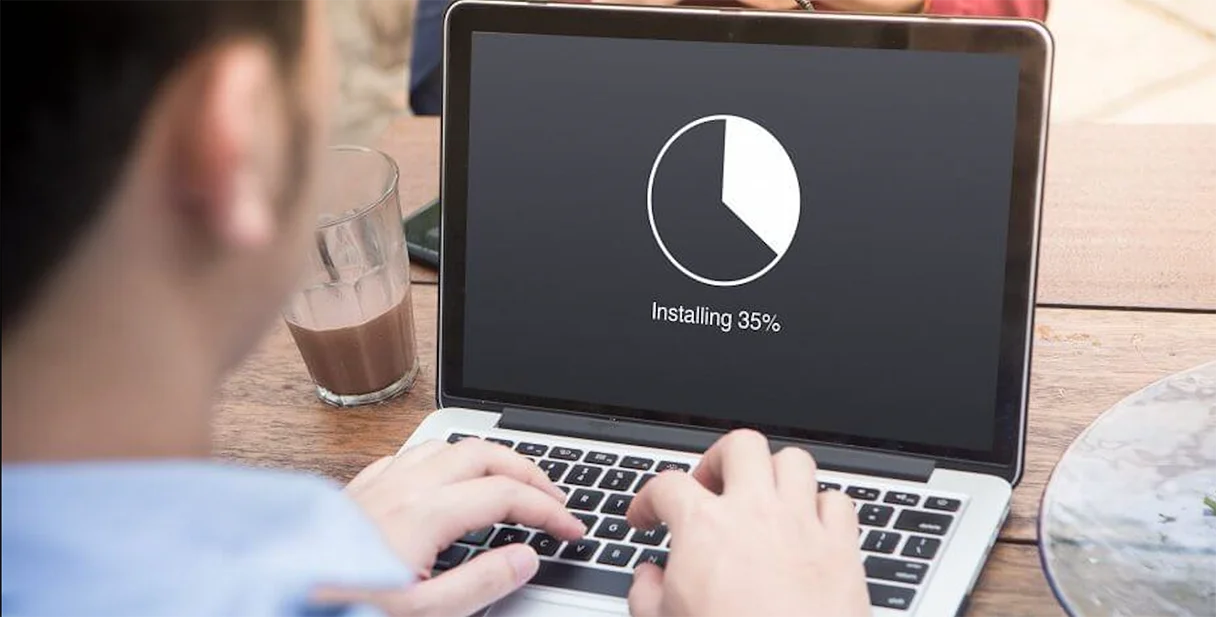
In our previous article we presented to you one of the best free solutions for small and medium businesses - our new OSKI starter kit for Umbraco 9.
We told you WHAT you will get using our OSKI Starter kit for Umbraco 9 and WHY you need it. Let’s now look at HOW you can get it.
First of all, make sure you have the latest Umbraco 9 package installed. In case you still do not have it, please follow the link and check out a few detailed tutorials on how to install Umbraco 9.
You also need to get Visual Studio Code and download the OSKI Starter Kit for Umbraco 9 from Packages.
With Umbraco 9 and Visual Studio Code, you are all set to start the OSKI Starter kit installation.
Step 1. Launch Command Prompt;
Step 2. Create a new ASP.NET project (add login and password for reaching the back office and choose where your project will be stored);
dotnet new sln --name MySolution
dotnet new umbraco -n MyProject
dotnet sln add MyProject
Step 3. Connect SQL database (for example, data source is “DESKTOP-CBTH1I4\SQLEXPRESS01” and Initial Catalogue is “Release_2_5”) Do it in the appsettings.json file;
"ConnectionStrings": {
"umbracoDbDSN": "Data Source=DESKTOP-CBTH1I4\SQLEXPRESS01;Initial Catalog=Release_2_5;Trusted_Connection=True"
},
Step 4. Install OSKI Starter Kit
dotnet add MyProject package OskiStarterKit
dotnet run --project MyStarterKit
Step 5. Configure SMTP settings in appsettings.development.json (for example, e-mail is oski@gmail.com, the password is oski.site, port for Gmail is 587):
"Smtp": {
"From": "oski@gmail.com",
"Host": "smtp.gmail.com",
"Port": 587,
"Username": "oski@gmail.com",
"Password": "oski.site"
}
Step 6. Configure reCaptcha settings (it is optional) in appsettings.json after section Umbraco;
For example, the site key is “6LfQYQscAAAAAN3u4ZgRXNC-D1VHD2TfllY0chMa” and SecretKey is “6LfQYQscAAAAACx0vBoW1Qnh3SgHKHG8uXfcNz7x”:
"Google.Recaptcha.SiteKey": "6LfQYQscAAAAAN3u4ZgRXNC-D1VHD2TfllY0chMa",
"Google.Recaptcha.SecretKey": "6LfQYQscAAAAACx0vBoW1Qnh3SgHKHG8uXfcNz7x"
Step 7. Configure settings for the Error page in appsettings.json in section Content;
"Error404Collection": [
{
"Culture": "default",
"ContentKey": "bca164a2-a4e1-493f-b9ec-9b1f49662c23"
}
]
Step 8. Enjoy using our solution!
We hope the installation of our OSKI Starter kit went smoothly and you did not experience any difficulties. However, in case you have any questions do not hesitate to contact us. At OSKI Solutions we are always glad to cooperate with you in finding the best solutions for your business.

